
|
Magic Staff (Isengard-Saruman) 
Modified weapon.ini to improve the look and feel of Saruman's standard attack. |

|
Magic Staff (Isengard-Saruman) 
Modified weapon.ini to improve the look and feel of Saruman's standard attack. |
| Welcome Guest ( Log In / Register ) |
 |
Quick Lists Top RatedTutorials Living World Map G… Ultimate beginner'… Arrow scaling bug… Raising Heroes max… Proper Fire Arrow… Creating an asset.… Simple Structure B… Making a simple Ma… Quick and easy sno… Making patrols nea… Mods The Dwarf Holds The Peloponnesian… RJ - RotWK The Elven Alliance… Helm's Deep Last H… The Elven Alliance Special Extended E… Kings of the West… RC Mod The Wars of Arda Downloads BFME1 1.06 Widescr… Enhanced W3D Impor… Fudge's Map Pack LotR/BfME HD Logos Osgiliath Shellmap Crystals Of Ancien… 2v1 Wold The forests of Dru… Converted BFME2 an… ROTWK animations f… |
||||||||||||||||||||||||||
 |
Register and log in to move these advertisements down Skinning in Layers
STEP 3 - shadows and highlights 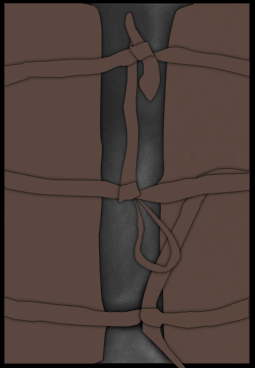 Now let's give some depth to these shapes starting with the bottom one. Go to Window>Brushes, this will open the brushes tab if it isn't already opened, I'll be setting up the basic shadows (burn tool) and highlights (dodge tool) so I use a big brush, roughly 30-50 pixels with 0% hardness and I select Shape Dynamics>Size Jitter/Angle jitter at around 30% and Scattering also at 30%, I also enable Noise. Both the burn and dodge tool are set to Midtones and again at 30%, burn the areas that have something in front of them and highlight a few areas. When you use smaller brushes it's better to disable scattering and sometimes the shape dynamics I normally leave noise enabled. STEP 4 - depth and color 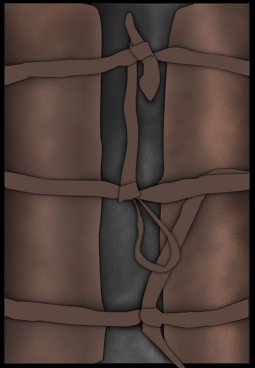 When you add color into the equation you'll have to deal with saturation when using dodge and burn, these are the setting I normally use to keep it in check: Dodge tool -Highlights 5-15% increases the saturation a lot -Midtones 15%-30% increases the saturation a bit -Shadows depends decreases the saturation a lot Burn tool -Shadows 5-15% increases the saturation a lot -Midtones 15%-30% increases the saturation a bit -Highlights depends decreases the saturation a lot 90% of the time I only use midtones but if I want something very bright I use dodge with highlights selected or if I want something very dark I use burn with shadows selected, the inverse settings I use to decrease the saturation in some areas, you can also use the sponge tool. In this case I used dodge in the middle with a big brush 90px and used burn in the areas closer to the edges. With a smaller brush I burned the area beneath the straps and dodged the edge close to the center I also burned the area between the two highlighted areas. Links / Downloads
CommentsDisplay order: Newest first Lauri (Team Chamber Member) - Wednesday January 5, 2011 - 13:31 I've seen it before, but it still amazes me.. Well done by Louis! |
 |
|||||||||||||||||||||||||

"One site to rule them all, one site to find them, © All Rights Reserved Eric Edwards ©2013. |
|||||||||||||||||||||||||||